How do I save my filter on the Sellers, Products, and Contacts pages?
Using filters makes it easier and more efficient to view data. Filters allow you to quickly sort and view relevant data, helping you focus on specific information without being overwhelmed by extra details. You can save your filters on the Products, Sellers, and Contacts pages, making your preferred view readily available whenever you need it.
Save Filter
At the upper right side of the screen, click Filters.
Select the filters you want to include in your table.
At the bottom of the sidebar, click My Filter.
Click "Set current selection as My Filter".
Create a name for your filter.
Tick the checkbox if you want to:
Show your filter to other users in your brand: If this is selected, the filter will be available under the Brand Filters selection. If not selected, it will be available only to you.
Include the selected date.
Set as default: Selecting "My Filter" as the default filter will load the page by default with this selected filter.
Once done, click Save Filter.
Apply your saved filter
To apply your customized filter, do the following:
Click Filters.
At the end of the sidebar, click My Filter.
Choose your saved filter to apply the changes.
This ensures that your preferred data view is easily accessible and consistently applied across different pages of the dashboard.
Note: You can only save filters on their respective pages. For example, if you save a filter on the Products page, you can only apply it there.