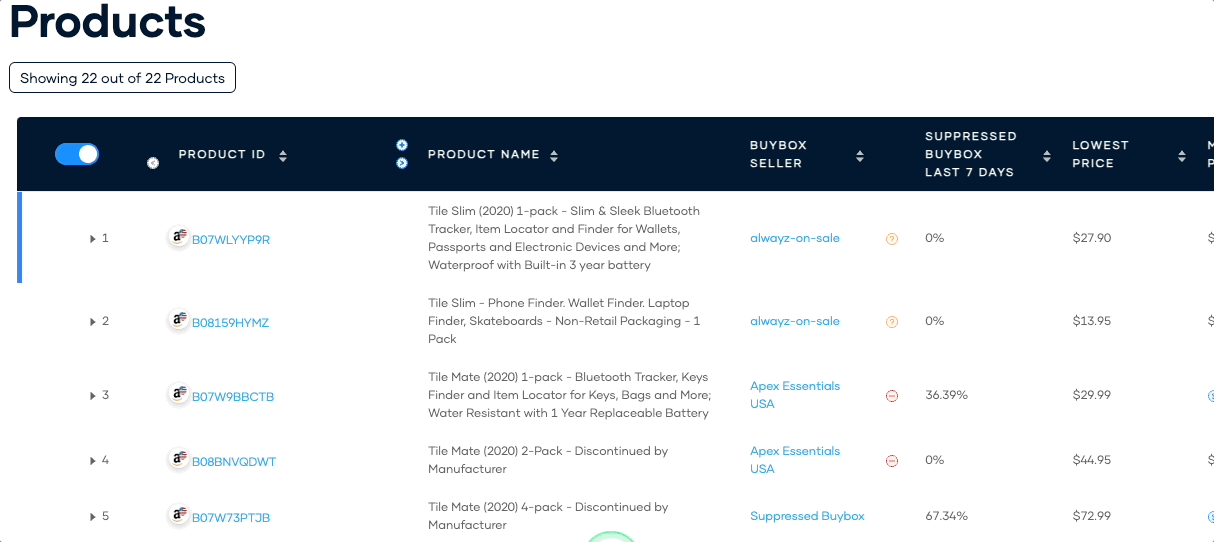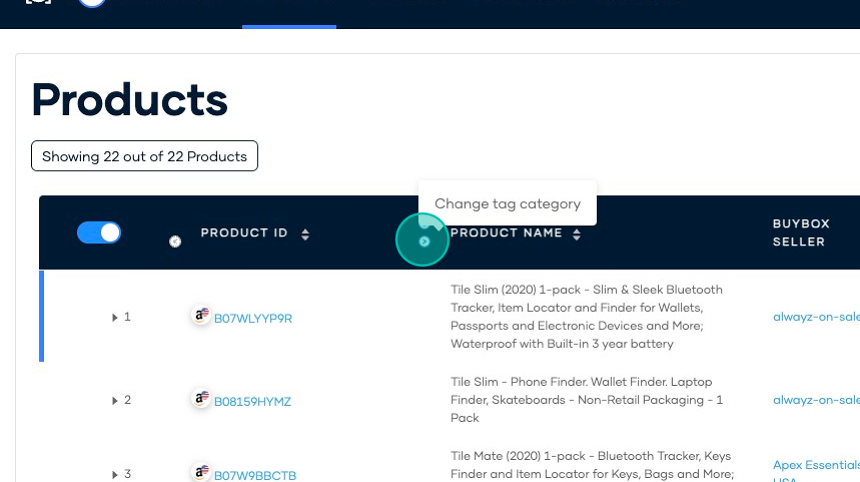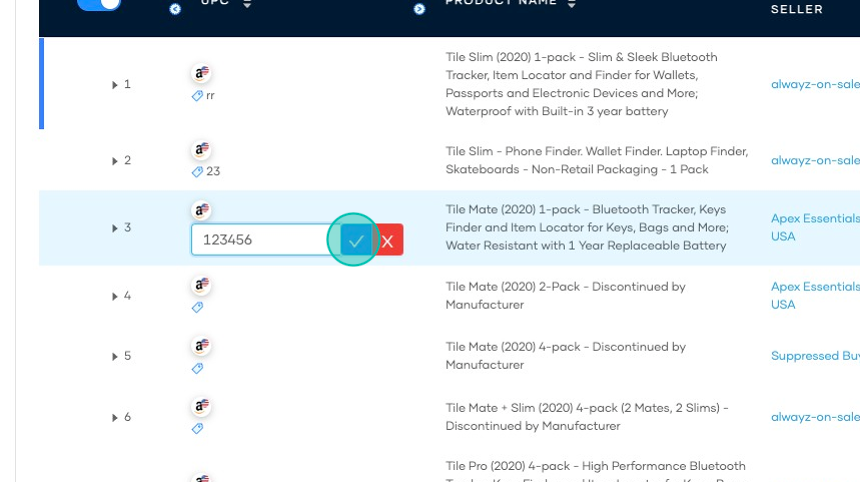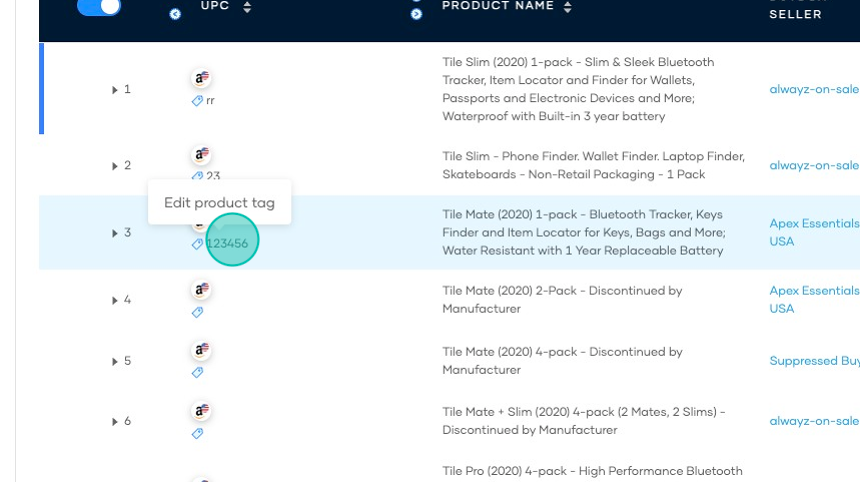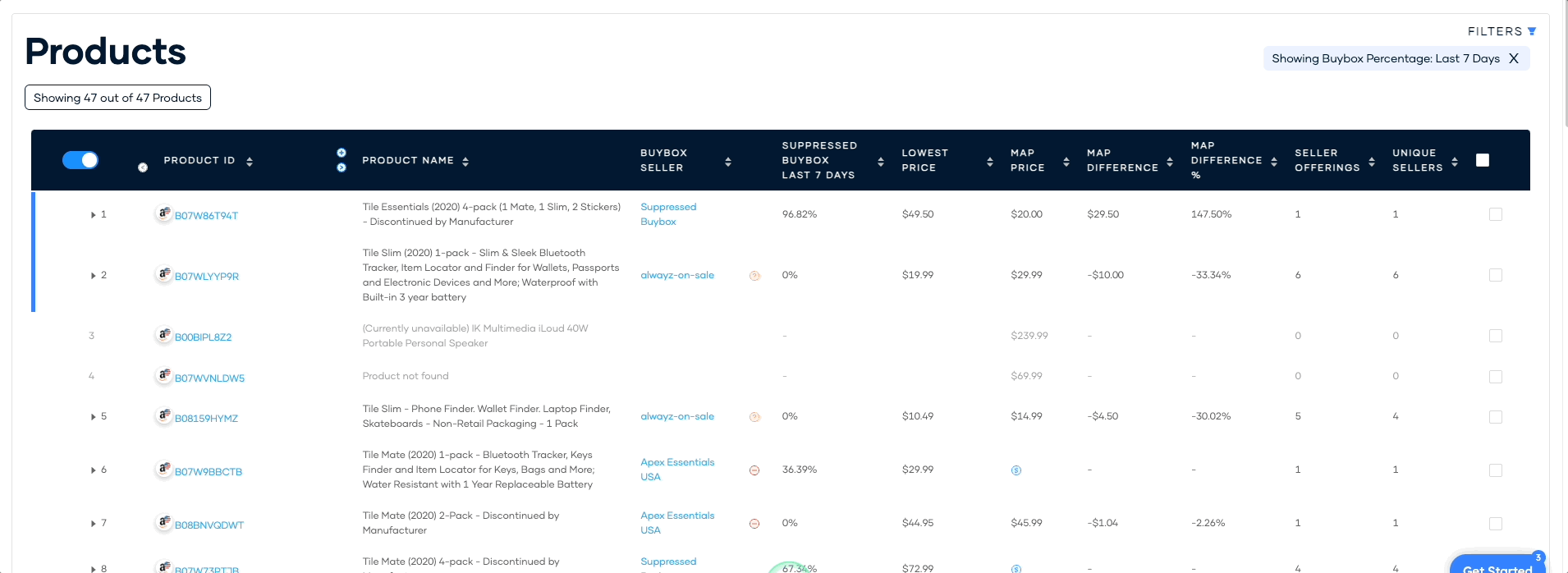Product Tags
Product tags are essential labels that you can customize and assign to your products to categorize and retrieve product data more easily. You can also export these tags. This article provides a step-by-step guide on creating a product tag category, creating and editing a tag for each product, and searching for a specific product by tag. By following these steps, you can leverage the full potential of product tags to streamline your business operations and achieve your business goals more efficiently.
Creating a Product Tag Category
1. Navigate to the Products page and click the "+" icon within the Product ID column.
2. Enter the name of your tag. You may add up to three tag categories.
3. Click Save.
Creating and Editing a Tag for Each Product
1. Click the ">" icon within the Product ID column to change the product tag category.
2. Click on a tag icon to create a product tag.
3. Click the check icon to save your product tag. Please note that you can only add one tag per product. You can also edit a tag by clicking the tag icon again and saving it.
Searching for a Product by Tag
1. Click Filters.
2. Click Select Tag.
3. Select a tag category.
4. Input keywords associated with your tag. In this example, I entered "123".
5. After hitting enter, it shows a list of products that have tags containing “123”.