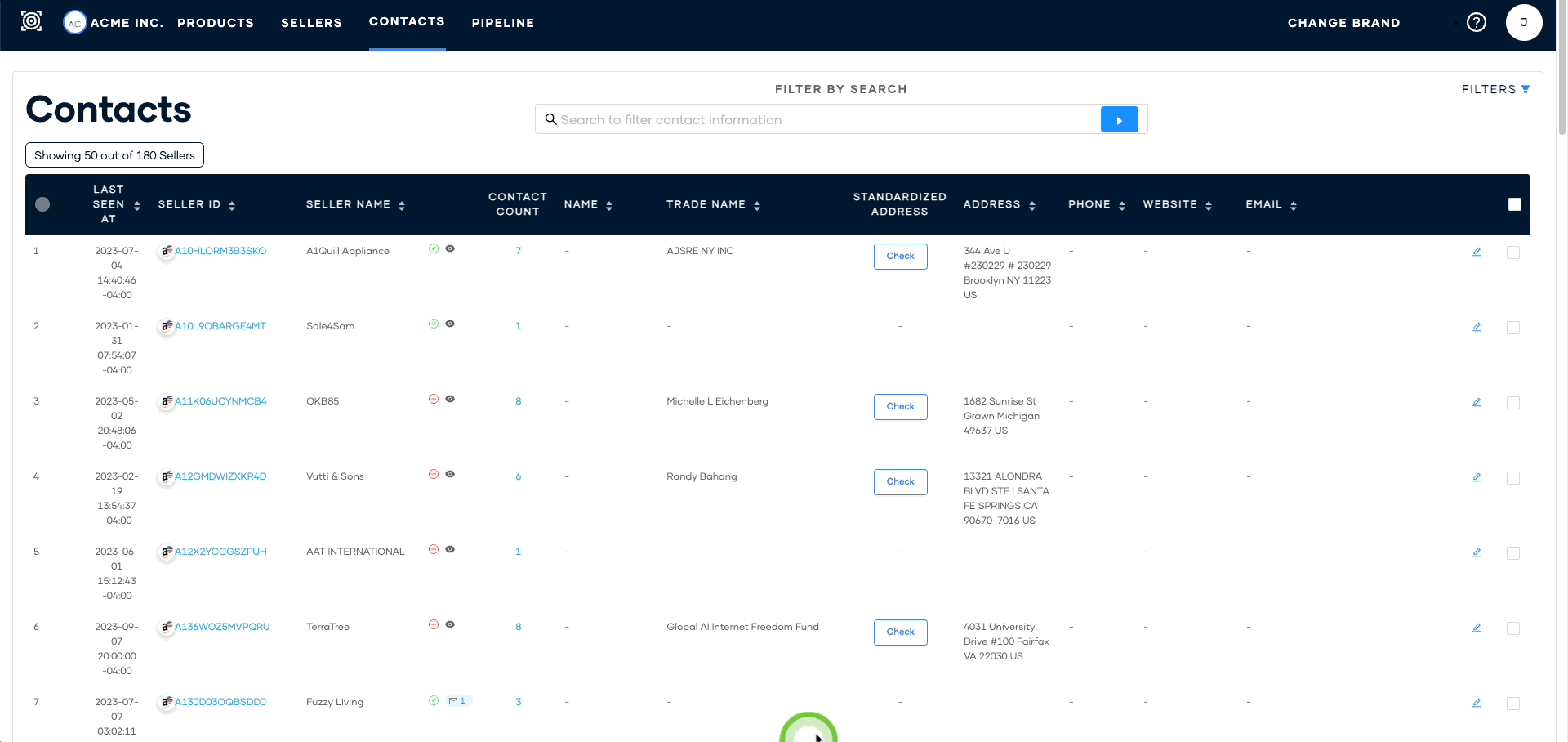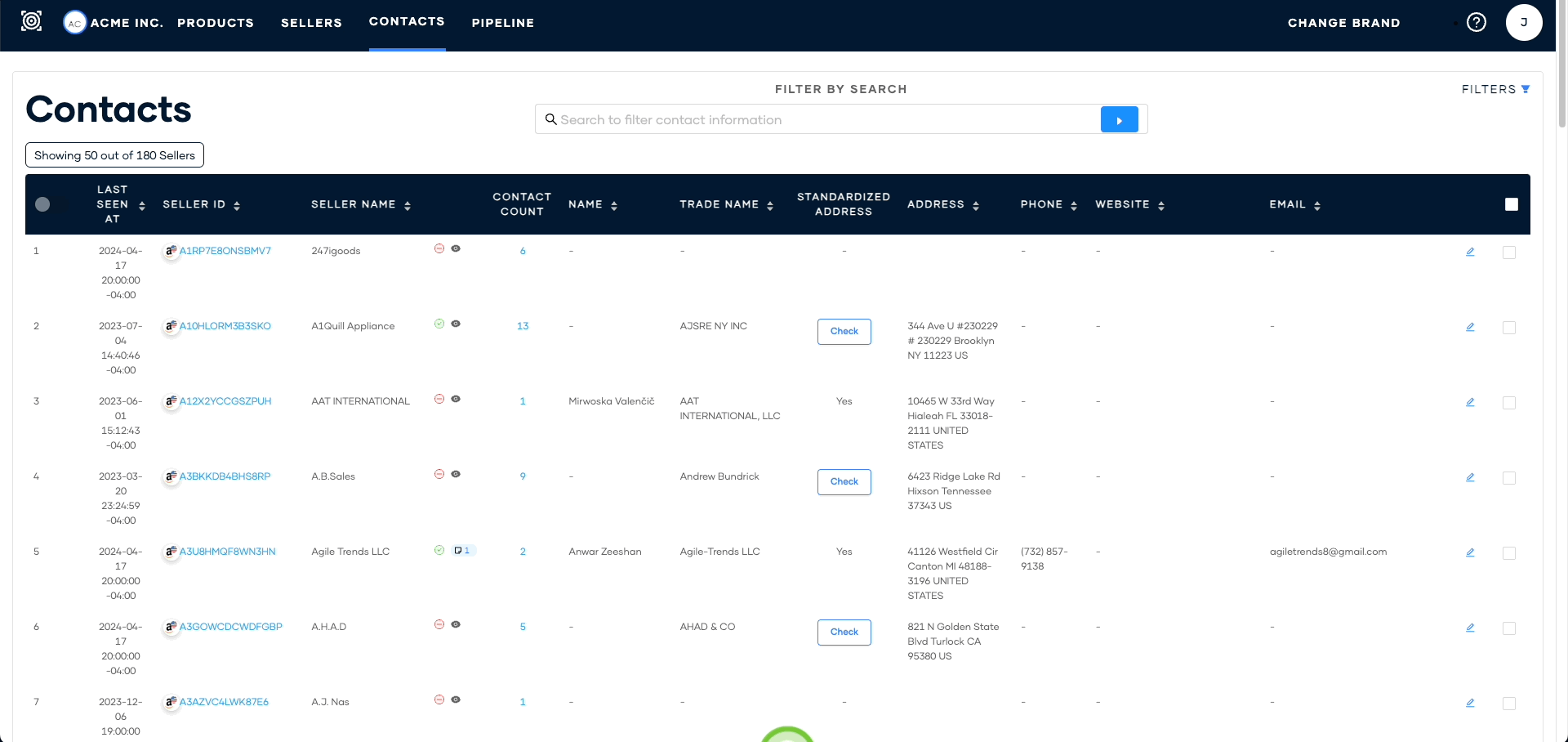Managing a Contact Entry
After adding products, if available, our system automatically retrieves the seller's contact information, which you can view on the Contacts page by searching for the seller's name or ID.
To edit a contact entry:
Select one or multiple sellers and click the edit icon located on the right-hand side of the screen.
You can now update the seller's name, trade name, address, phone number, website, and email address.
Click the check box to save your changes.
Note: The Contacts Page is NOT available for brands who are currently using the Free Plan.
To add and delete a contact entry:
On the Contacts Page, look for the contact column and click on the number. For brands on the Free Plan, access the Seller Profile on the Sellers page and click on the Contacts tab.
Click the Add Contact button.
Enter the necessary details, such as the name, address, website, email, etc.
After entering all the details, click the Submit button.
You can edit or delete the contact information by clicking on the icons on the left side of the entry.