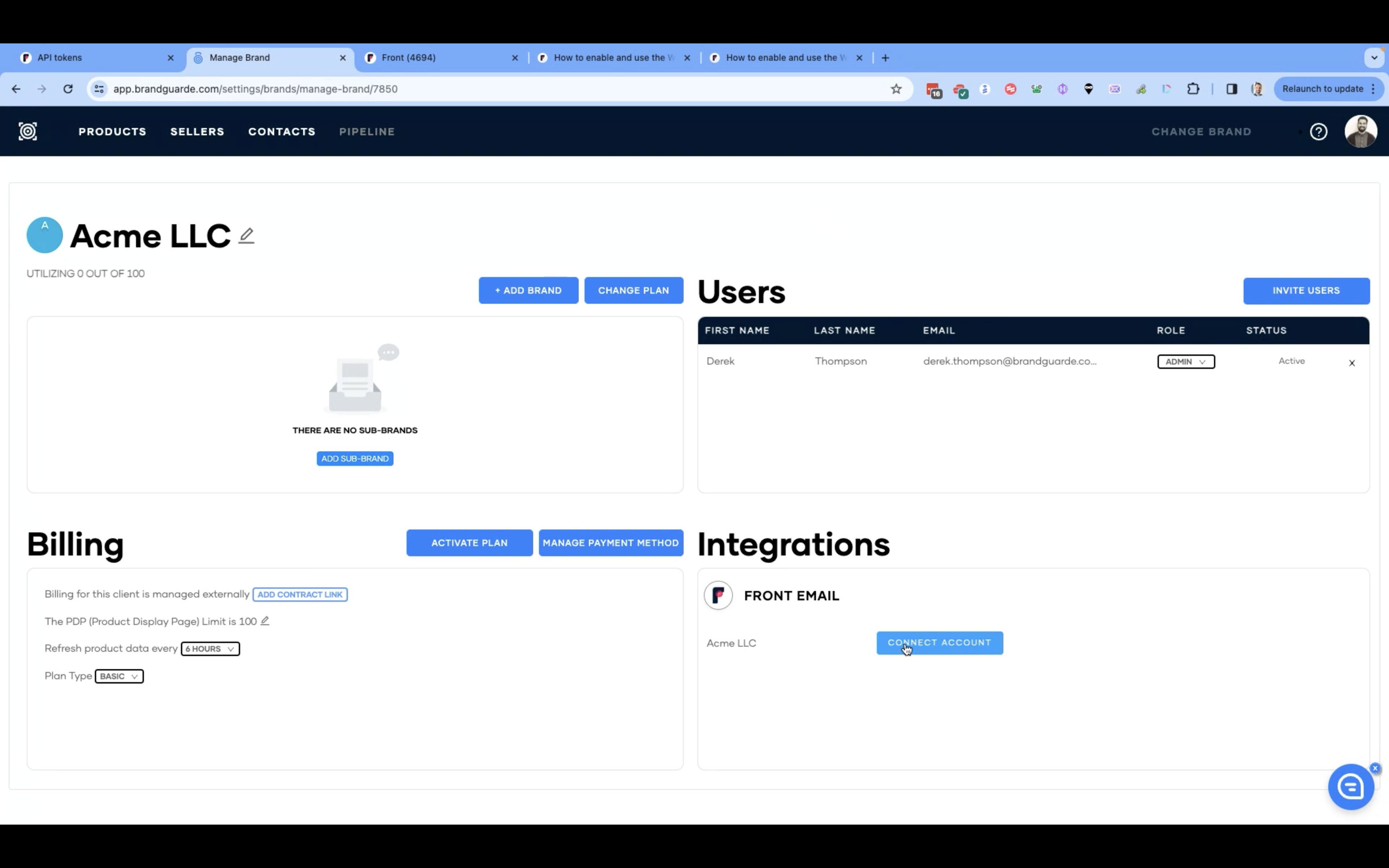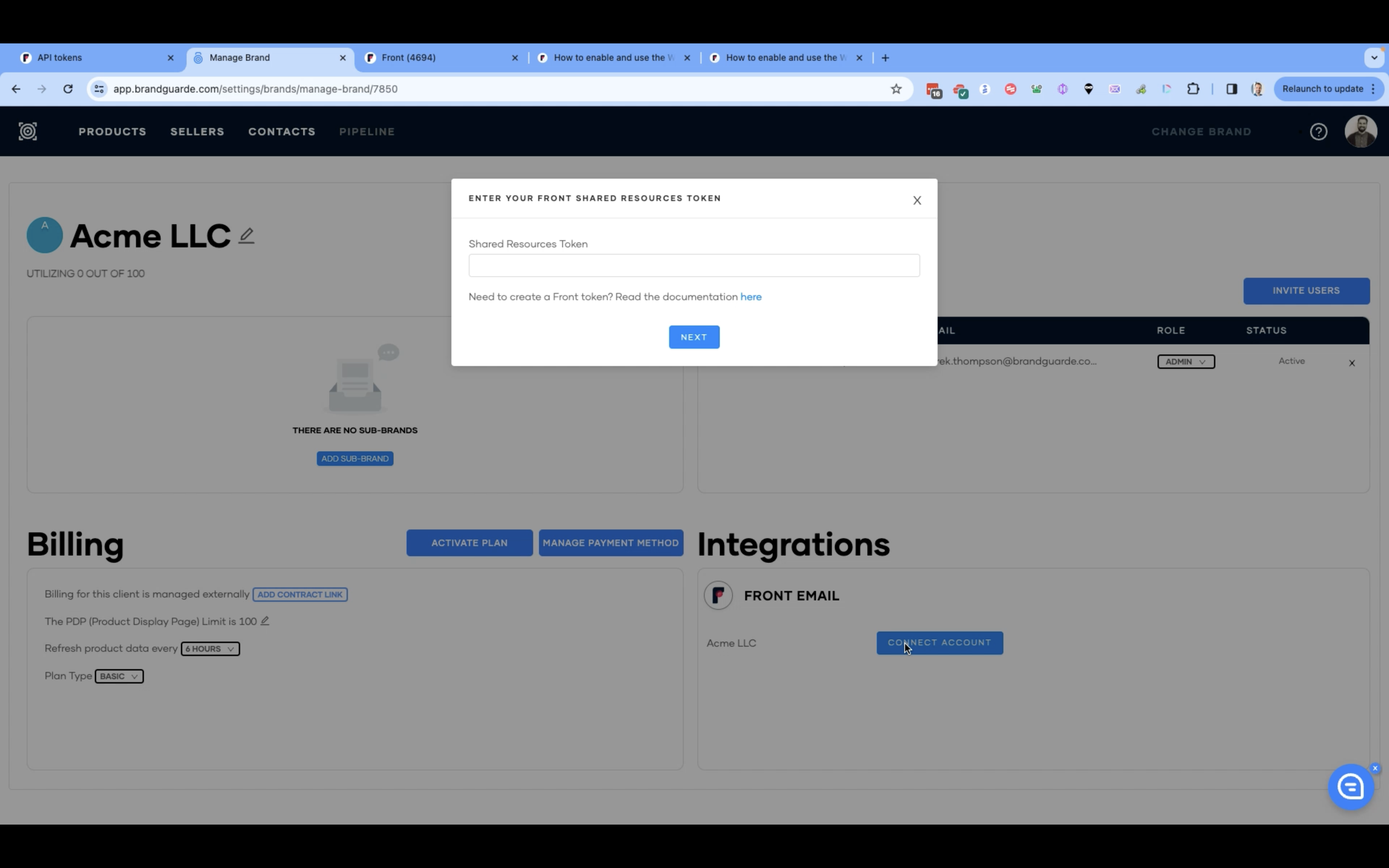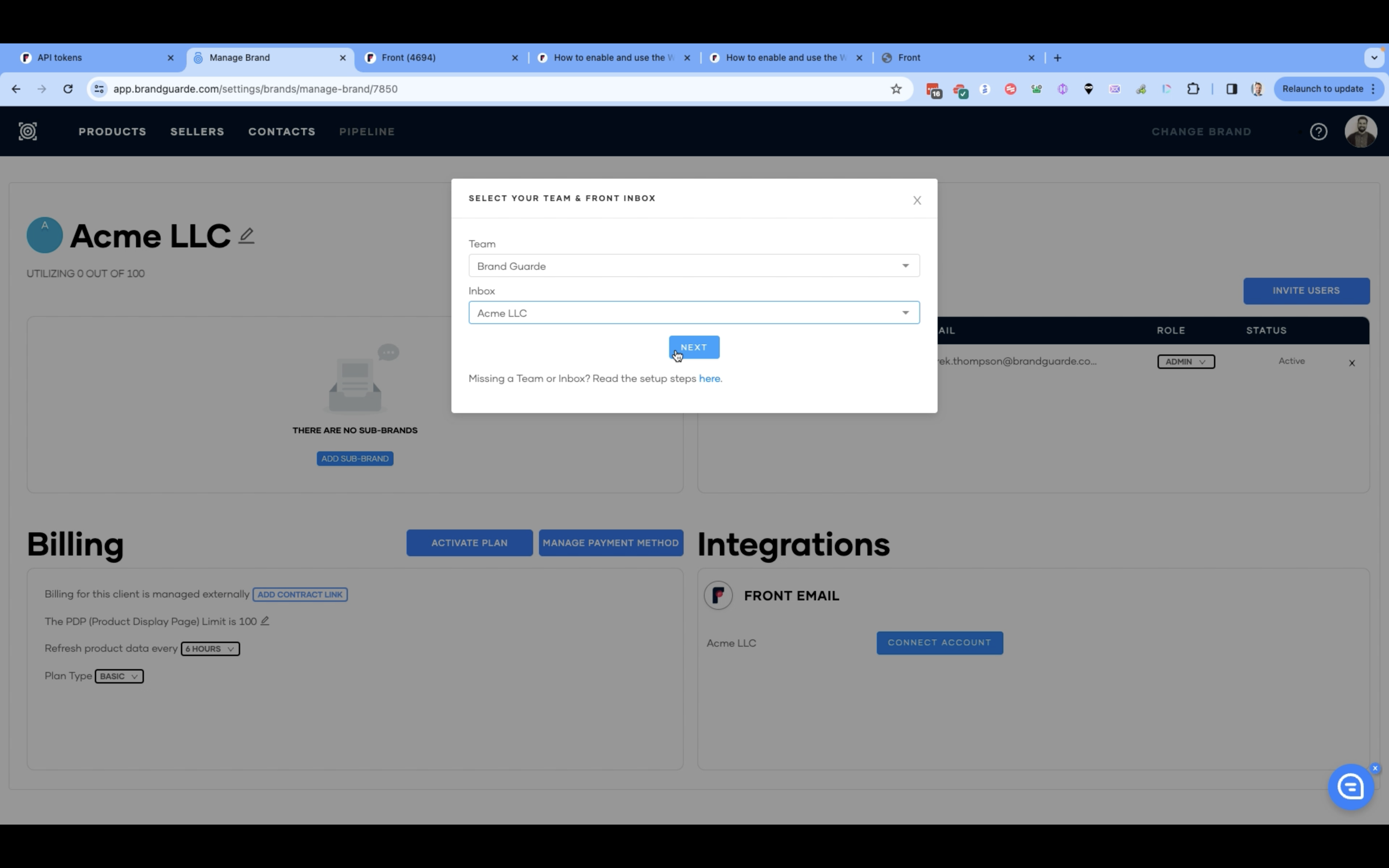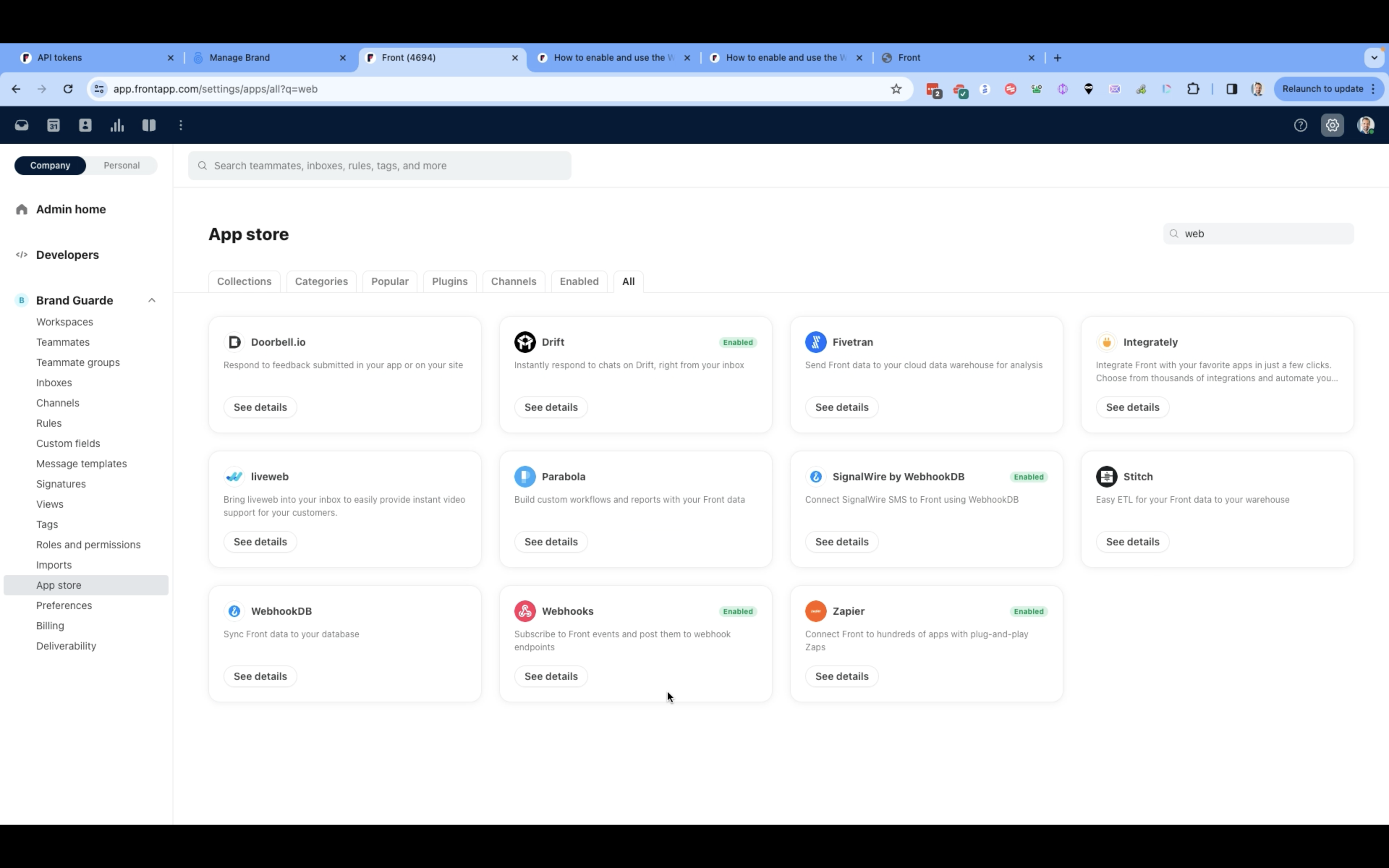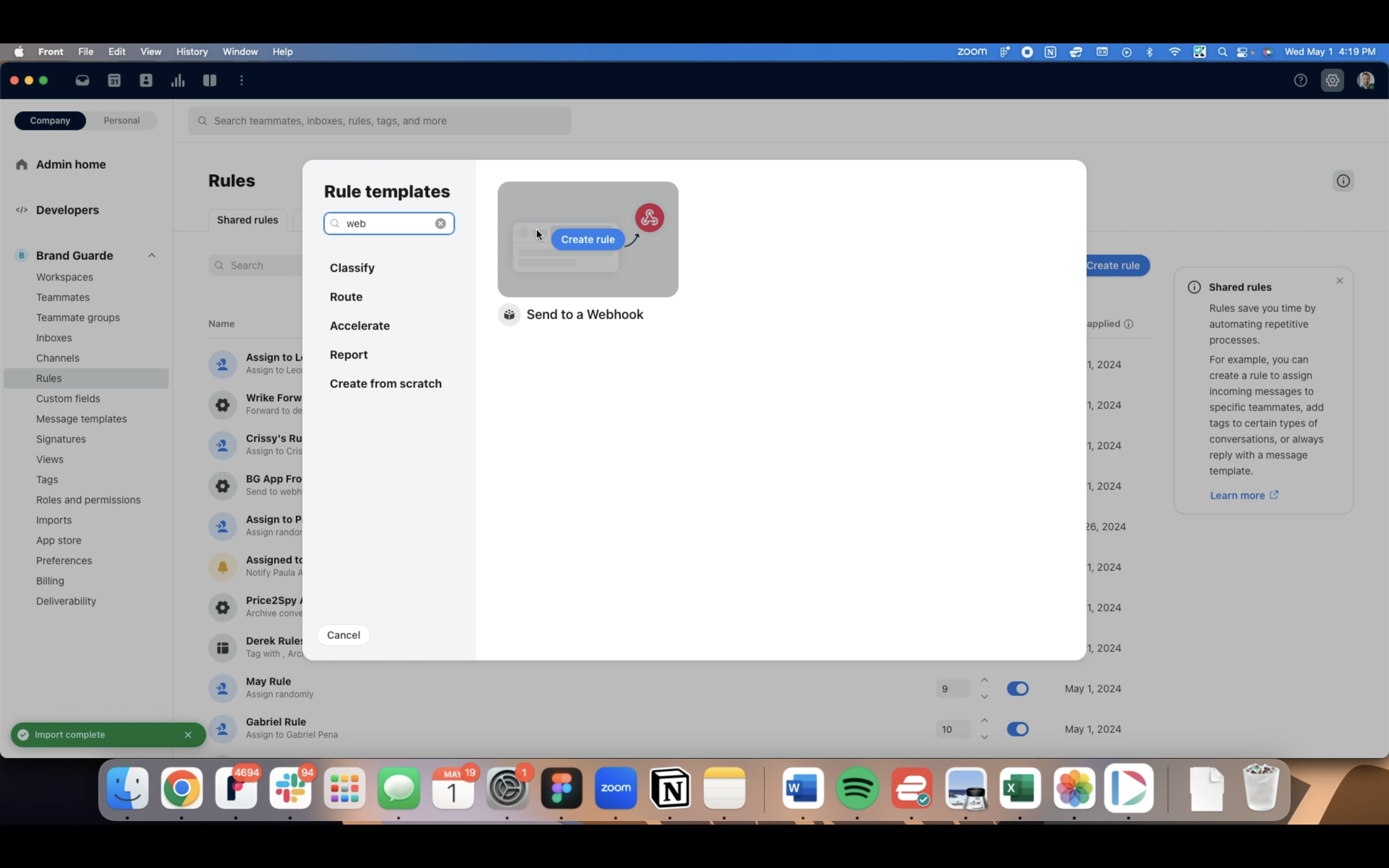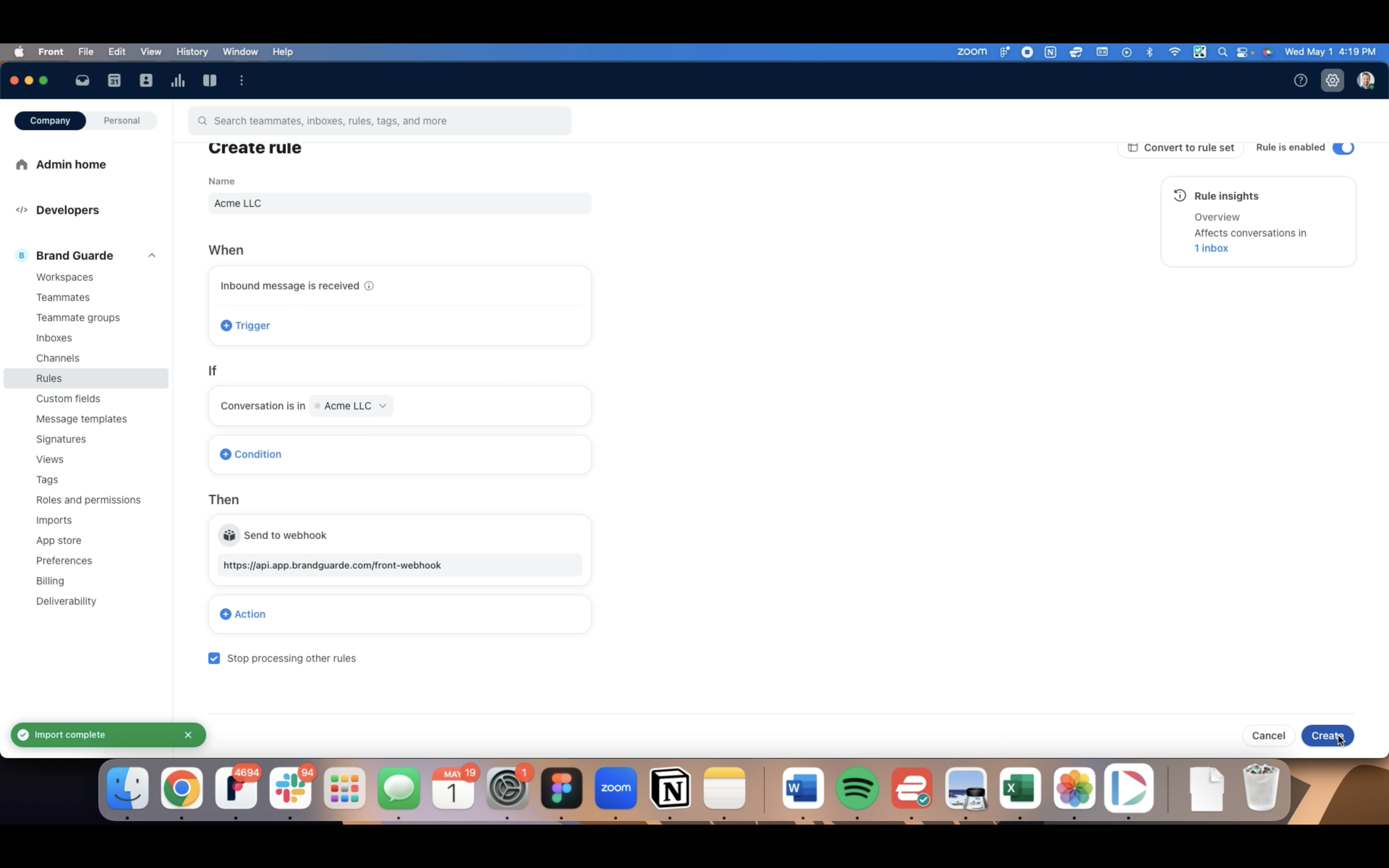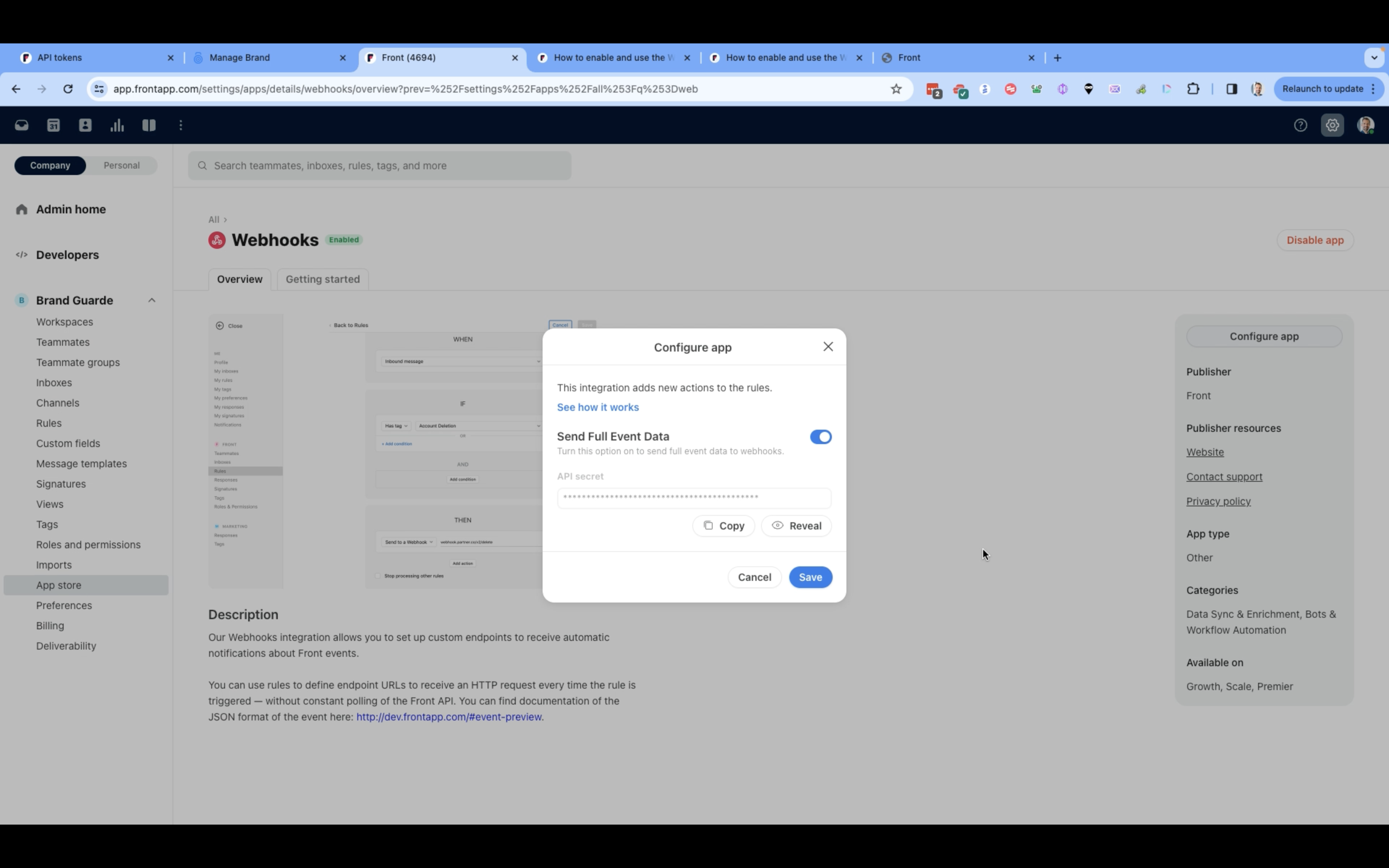Front Integration
Front is a collaborative inbox software that helps teams communicate more efficiently and effectively. It provides several features, such as shared inboxes, real-time messaging, email integration, and task assignments, all in one place. To integrate Front into Brand Guarde, follow the step-by-step guide below.
Connect Account
Click your profile icon and select Brands.
In the list of brands, find your brand and click the Edit button.
In the Integrations section, click Connect Account.
Input your Shared Resources Token.
In case you don't have a Shared Resources Token, go to Front, navigate to Settings > Developers > API Tokens. For more detailed instructions on API Tokens, read the documentation here.
Generate a new API Token for Shared Resources.
Copy the generated API token.
Paste the API token into the specified field in Brand Guarde.
Select the appropriate team and inbox.
Enable Webhook and Create Rule
In Front, navigate to the App Store.
Find the Webhook integration and enable it if it's not already enabled. Refer to this documentation for more information on Webhook usage and enabling instructions.
Inside Front, navigate to the Rules and create a rule that sends inbound messages to the Webhook. This documentation provides detailed instructions for creating a rule.
Specify the conditions for when the rule should be applied.
Configure the rule to send messages to the Front Webhook.
Configure API Secret
In Front, go to the App Store.
Find Webhook and click Configure App.
Copy the API secret provided.
Paste the API secret into the designated field in Brand Guarde.
Click Next to finalize the integration of Front with Brand Guarde.
Once connected, you can disconnect Front by clicking the Remove this Inbox button on your brand page.