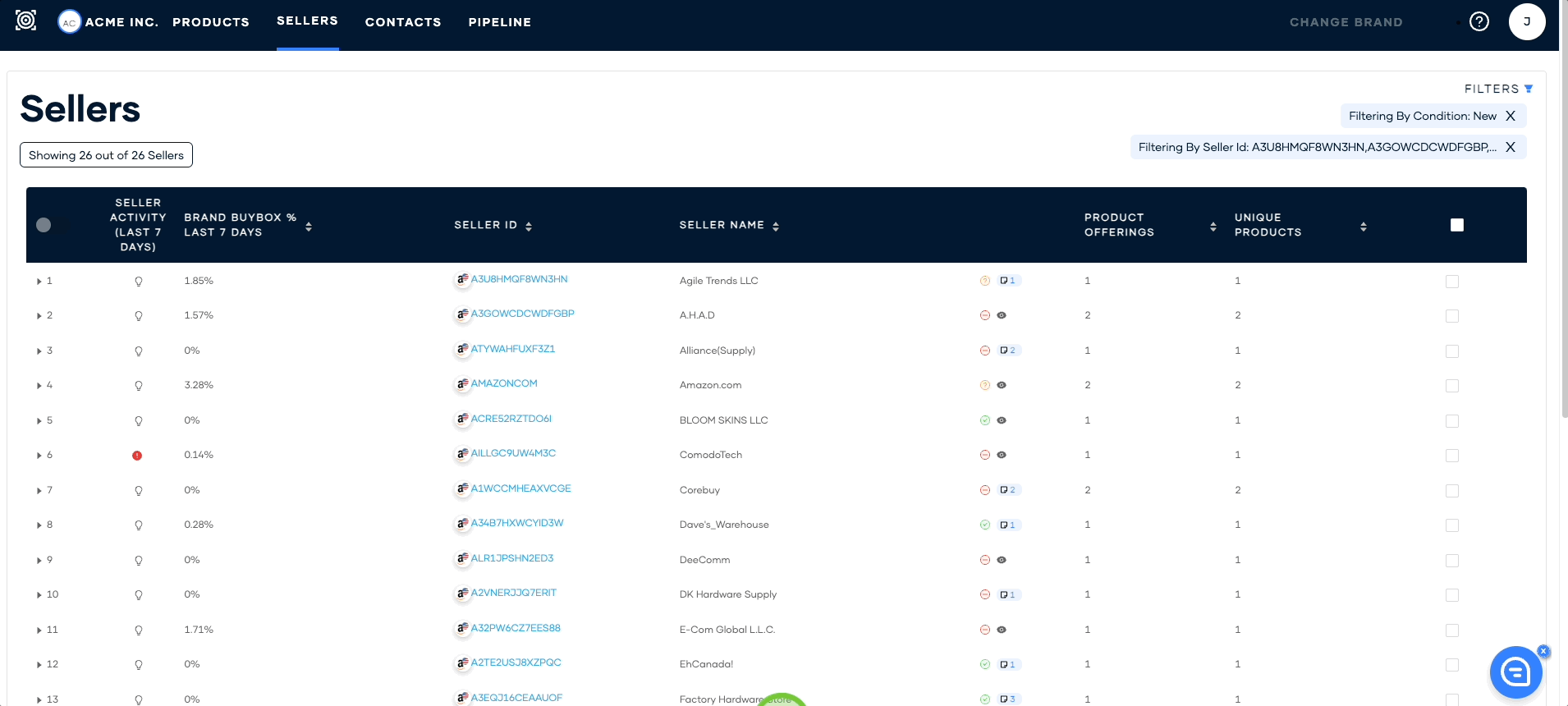Set Seller Group
Our platform categorizes sellers into different groups for easy differentiation and specific metric aggregation. The groups include Authorized, Unauthorized, and On Hold. You can identify each group by a unique icon next to the seller's name in the portal. This feature allows you to filter data precisely, generating targeted results in exports and within the portal's interface.
To set Seller Group, follow the steps below:
To set a seller group, you must first select the checkbox next to the seller(s) you want to include.
Select Set Seller Group from the bulk actions menu.
You will be given the option to choose whether you want to make the seller(s) authorized, unauthorized, or put them on hold.
Additionally, you can select where you want to update the authorization status. You can choose to update the status only on your brand or on all of your brand's child brands (also known as sub-brands).